As we transition to online learning, several of our friends are struggling. We get it. Google Classroom is new to us as well. With two kids ages 8, and 12 both at different levels, one computer savvy, one who only knows how to visit websites i.e. YouTube, Disney + or ABC mouse. We are fortunate I am comfortable using google so I can help both kids understand.
PLEASE NOTE. I AM NOT A GOOGLE EXPERT, PLEASE BE KIND AND DO NOT ATTACK HOW MY FAMILY IS USING GOOGLE CLASSROOM.
Geanine Cilenti
I am sharing how we are using google classroom. You may find an easier way, you may think my way is wrong. But again I am sharing what works for us, because it may help you or someone you know.
Getting Started
You should have received a google classroom code from your teachers. (Please note I have blocked out our teachers names because hey, they didn’t sign up for the blogging life).
Once received go to google classroom and select and sign in via the email address you submitted to your school for usage.

- Next click on the plus sign in the top right corner and select join class.
- You will then receive a pop up, enter the class code provided by your teacher.
YAY! You have successfully logged into your child’s google classroom. Your dashboard should look similar to the image below with more or less assignments and minus my family picture in the top right corner LOL.

Now let’s tackle an assignment! In an effort to make this very simple for everyone, we are going to print the assignment and have your child complete and submit. If you are like me you want to know all options so I am sharing those below as well.
So go ahead and click on one of the assignments your teacher has posted, it will open up to a screen like below. My explanations are in red.

Click on an assignment

Print an ASSIGNMENT
- Click on the three dots in the top right corner
- Then click open in new window

You will have options in the top right corner, don’t freak out, let me explain each.
A) (ADVANCED): This is to add the document to your google drive only use if your assignment is saved as a document and you plan to do the work online.
B) (BEGINNER): Click to print the assignment and have your child complete the assignment by hand. The easiest way to complete homework and submit. The assignment will open in a new window. Click File in the top left corner of your screen and print.
C) (INTERMEDIATE) This is to download the file. You can do so and then have your child complete the homework through, pages, word, sheets, excel etc whichever the file is compatible to on your computer. Make sure you save the file, as you will need to submit it. Or you can download and print it.
I think printing the assignment is going to be the easiest way to complete the homework and submit it. While you start on the first assignment I will create a new post on how to submit the work. Check back here tomorrow, I will link the submit post here.
Good luck parents, comment below if this post was helpful to you.
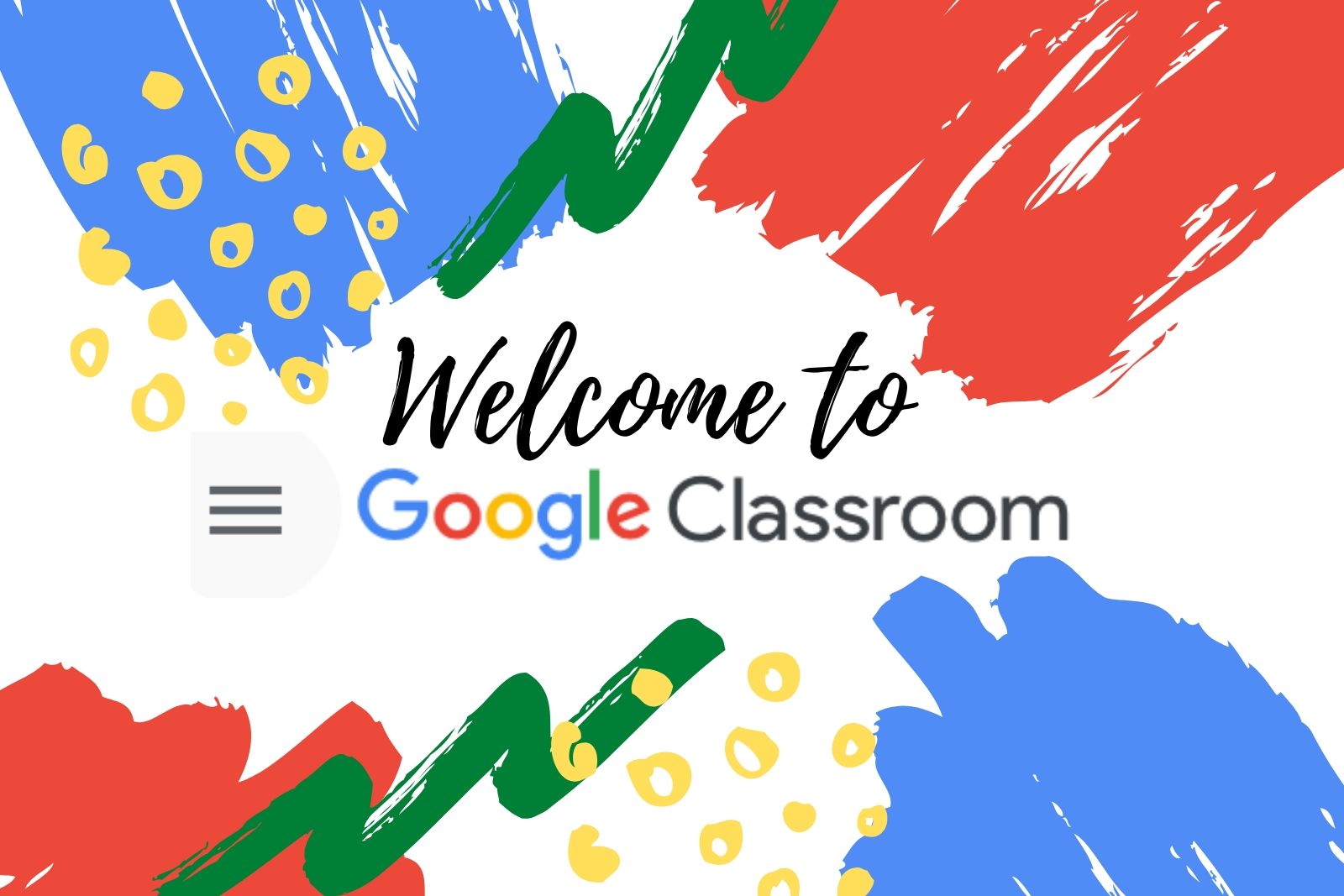
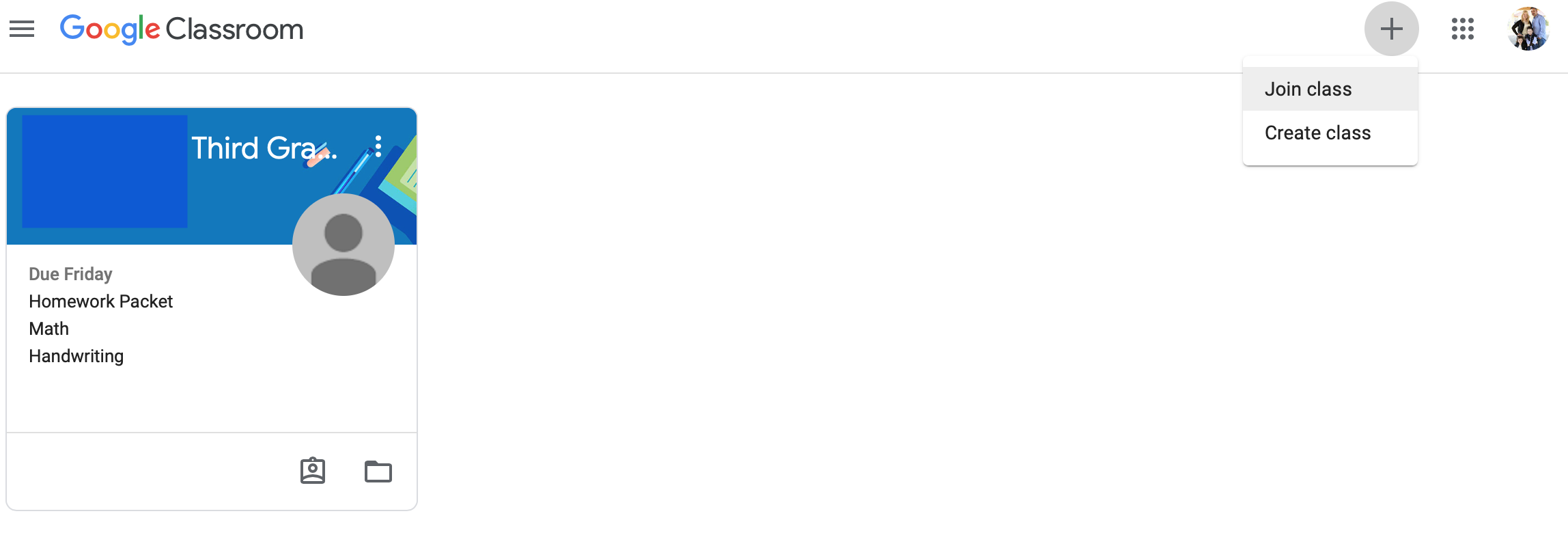
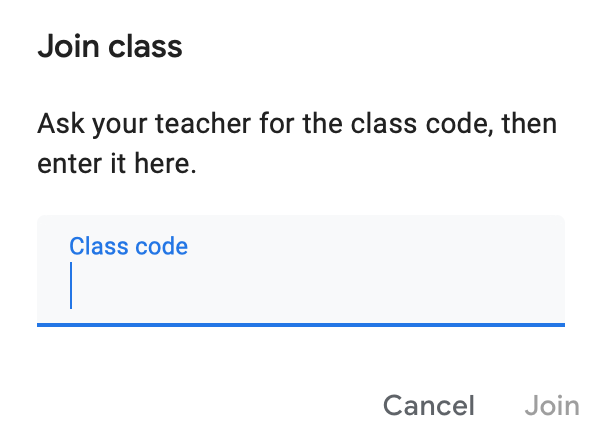




Leave a Reply